Every second counts in the digital world. The time it takes for your WordPress website to load significantly affects user experience, search ranking, and even conversion rates.
In this detailed guide, I will show you how to increase WordPress website speed with htaccess.
Page Speed and its Impact on Your WordPress Website
The page speed of your WordPress website refers to the time it takes for a web page to fully load in a user's browser after they request it. It greatly impacts the overall user experience, making it a crucial factor.
Importance of Page Speed in WordPress Websites
It seriously affects your website bounce rate and conversions. Slow speed directly affects user engagement and may significantly reduce your site's visibility on search engines, affecting your site's ranking.
Pages that load swiftly are more likely to keep visitors engaged, generating more user interactions and mitigating the bounce rate.
Now that you have learned about the importance of website speed, let's look at how you can check it!
Check Your WordPress Website Speed:
There are several tools to check website speed scores. Below are some of the good ones with incredible insights:
PageSpeed Insights by google:
Just enter your website's URL and receive a mobile and desktop speed grade, along with suggestions for fixing problem areas.
Pingdom:
Pingdom is one of the most well-known website speed-testing tools. Enter your website's URL and choose one of the test server locations. Once you click Start Test, it will present recommendations and details of web page size and load time.
GTmetrix:
GTmetrix provides a more detailed version of Google PageSpeed Insights with a few added features. It offers an actual image of your site loading and identifies where the bottlenecks are occurring.
Load Impact (K6.io):
Slightly different from the others, Load Impact simulates users on your site. It progressively increases the number of users accessing your site to see how it responds under heavy load.
Remember, the faster your website loads, the better your user experience, search engine ranking, visitor duration, and conversion rates.
Increase WordPress Website Speed with htaccess:
A part of any standard WordPress installation, the .htaccess file is a server configuration file. It's a hidden file allowing you to control your website's behavior, including speed optimization.
The Role of htaccess in Speed Optimization
By modifying the htaccess file, you can implement measures to speed up your website, such as enabling gzip compression, configuring browser caching, and enhancing server response time.
htaccess Tricks for Improving Page Load Time
Techniques such as enabling gzip compression, browser caching, and reducing server response time through your htaccess file can significantly speed up websites.
Note: If you're looking for a website, whether you need a simple informational site or a robust e-commerce platform, we have the expertise to bring your vision to life. Contact us today and let’s build an amazing website together!”
4 Steps to access htaccess:
Access your WordPress website's root directory:
Connect to your server via FTP or use the file manager in your hosting control panel to access the root directory of your WordPress website.
Locate the .htaccess file:
Look for the .htaccess file in your WordPress website's root directory. If you can't find it, enable the option to show hidden files.
Backup your .htaccess file:
Before making any changes, create a backup of your .htaccess file. This step ensures you can revert to the original version if anything goes wrong.
Open the .htaccess file for editing:
Use a text editor to open the .htaccess file. If the file doesn't exist, create a new one with the name ".htaccess"
Gzip Compression to Improve WordPress Speed
Gzip is a compression methodology used to reduce the size of your website files, thus making them faster to transmit over the internet, significantly improving your site speed.
Impact of Gzip Compression on Website Speed
By compressing your files, Gzip reduces the data users have to download when visiting your website. This reduction speeds up the page loading time and significantly supplies a better user experience.
How to Enable Gzip Compression using htaccess
You can enable it by adding a specific code to your htaccess file. This action will direct the web server to compress your website's files before transmitting them to the browser.
Add the following lines of code to enable Gzip compression in your .htaccess file:

| <IfModule mod_deflate.c> # Enable compression AddOutputFilterByType DEFLATE text/html AddOutputFilterByType DEFLATE text/xml AddOutputFilterByType DEFLATE text/css AddOutputFilterByType DEFLATE text/plain AddOutputFilterByType DEFLATE application/xml AddOutputFilterByType DEFLATE application/xhtml+xml AddOutputFilterByType DEFLATE application/rss+xml AddOutputFilterByType DEFLATE application/javascript AddOutputFilterByType DEFLATE application/x-javascript </IfModule> |
Save the .htaccess file after adding the above code.
To ensure it works, use online tools like GTmetrix or Google PageSpeed Insights to analyze your website's speed.
These tools will indicate whether compression is active or not.
Note: After enabling compression, check your website's pages and functionalities to ensure everything works as expected. If you encounter any issues, revert to the backup .htaccess file or modify the code accordingly.
Power of Browser Caching in Speed Optimization
When visitors return to your website, their browser caching saves website data so they don't have to load the entire website again. It quickens page load time and improves the speed of your website.
How Browser Caching Influences Load Time
By enabling browser caching, returning visitors can load your site more rapidly. It reduces server load as previously visited pages are served from the user's cache.
Configure and Enable Browser Caching with htaccess
Using the htaccess file, you can manage the duration for which your website's data is retained on a user's browser.
Setting optimal expiration times (expires headers) for your files will help optimize site load times for repeat visitors.


# Enable Expires headers
ExpiresActive On
ExpiresDefault "access plus 1 month"
ExpiresByType text/html "access plus 1 month"
ExpiresByType text/css "access plus 1 year"
ExpiresByType text/javascript "access plus 1 year"
ExpiresByType application/javascript "access plus 1 year"
ExpiresByType application/x-javascript "access plus 1 year"
ExpiresByType image/gif "access plus 1 year"
ExpiresByType image/jpeg "access plus 1 year"
ExpiresByType image/png "access plus 1 year"
ExpiresByType image/svg+xml "access plus 1 year"
ExpiresByType image/x-icon "access plus 1 year"
ExpiresByType application/pdf "access plus 1 month"
ExpiresByType application/x-shockwave-flash "access plus 1 month"
# Enable cache control headers
Header set Cache-Control "public"
- The ExpiresActive On directive enables the Expires headers.
- The ExpiresDefault directive sets the default expiration time for files that don't have a specific type.
- The ExpiresByType directives set the expiration time for specific file types.
- The Header set Cache-Control "public" directive sets the Cache-Control header to "public" for certain file types.
Optimize Server Response Time for WordPress Websites
High server response time significantly affects website speed. The faster your WordPress server responds to a browser request, the faster your web page will load.
The choice of server notably impacts your WordPress website's speed. Apache and Nginx are two popular server types, each with its strengths.
How to Enhance Server Response Time using htaccess
Various codes and configurations in the htaccess file can optimize Server Response Time.
These codes help limit the resources each visitor uses, thus improving your website's performance and speed.
You have already learned about Gzip and Expire headers! Below are some of the other ways to optimize server response.
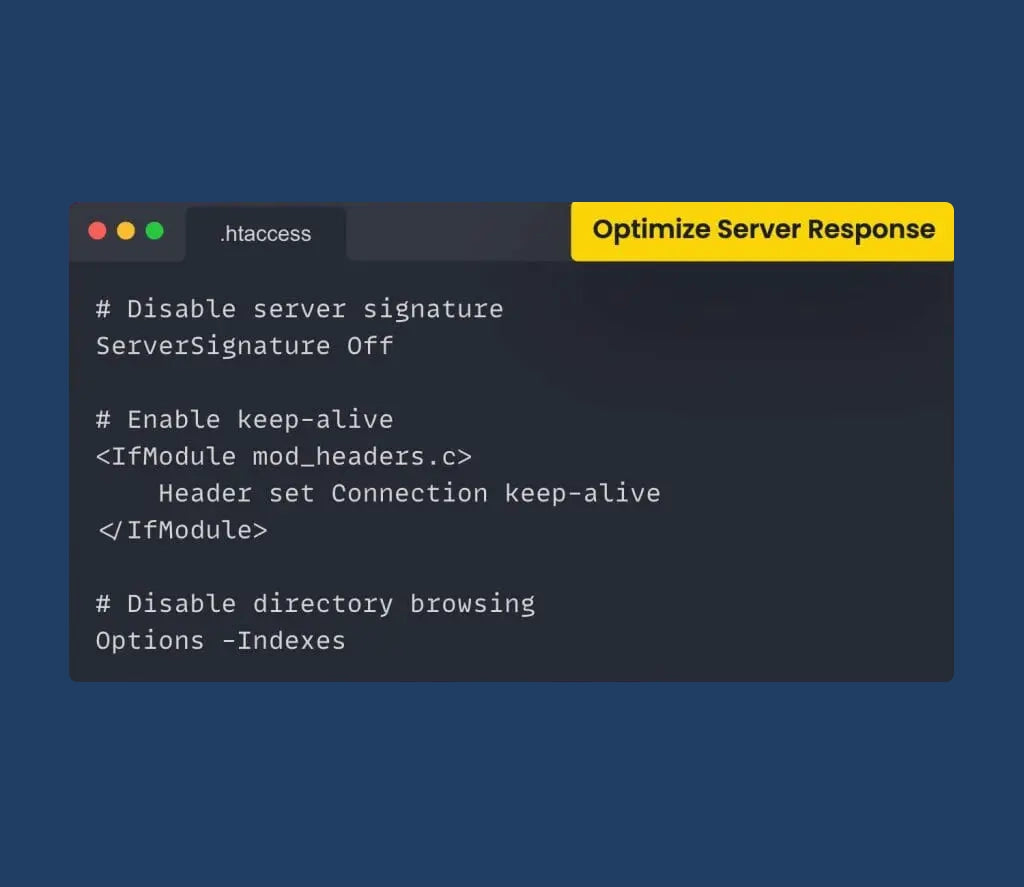
# Disable server signature
ServerSignature Off
# Enable keep-alive
Header set Connection keep-alive
# Disable directory browsing
Options -Indexes- ServerSignature Off disables the server signature, which prevents the server from displaying its version number in error pages.
- The Header set Connection keep-alive directive enables keep-alive connections, allowing multiple requests to be sent over a single TCP connection.
- Options -Indexes turn off directory browsing for security purposes.
Conclusion:
To sum up, by implementing the techniques mentioned above to boost your site's speed through htaccess, you can enhance the overall performance of your WordPress website. In addition, this can greatly improve user satisfaction, SEO standings, and conversion rates.
Here is another great guide to boost your Web development skills.
FAQs:
What is the time frame for .htaccess changes to take effect?
What else can I do with .htaccess?
- Protect website folders with .htaccess and a username/password combo. Unauthorized access will be denied.
-If you want to prevent certain IP addresses from accessing your website, you can do so through a .htaccess file.
-If no index page is found, Apache will default display a list of files in a directory.
-You can turn off directory browsing so users can't see this list of files.
-You can use .htaccess to rewrite URLs. It is useful for making URLs more user-friendly and for SEO.
-You can set specific security-related HTTP headers to improve the website's security.
-Add or override current MIME types for better file support. Set your site's PHP settings: You can set PHP configurations via .htaccess if you don't have access to php.ini






